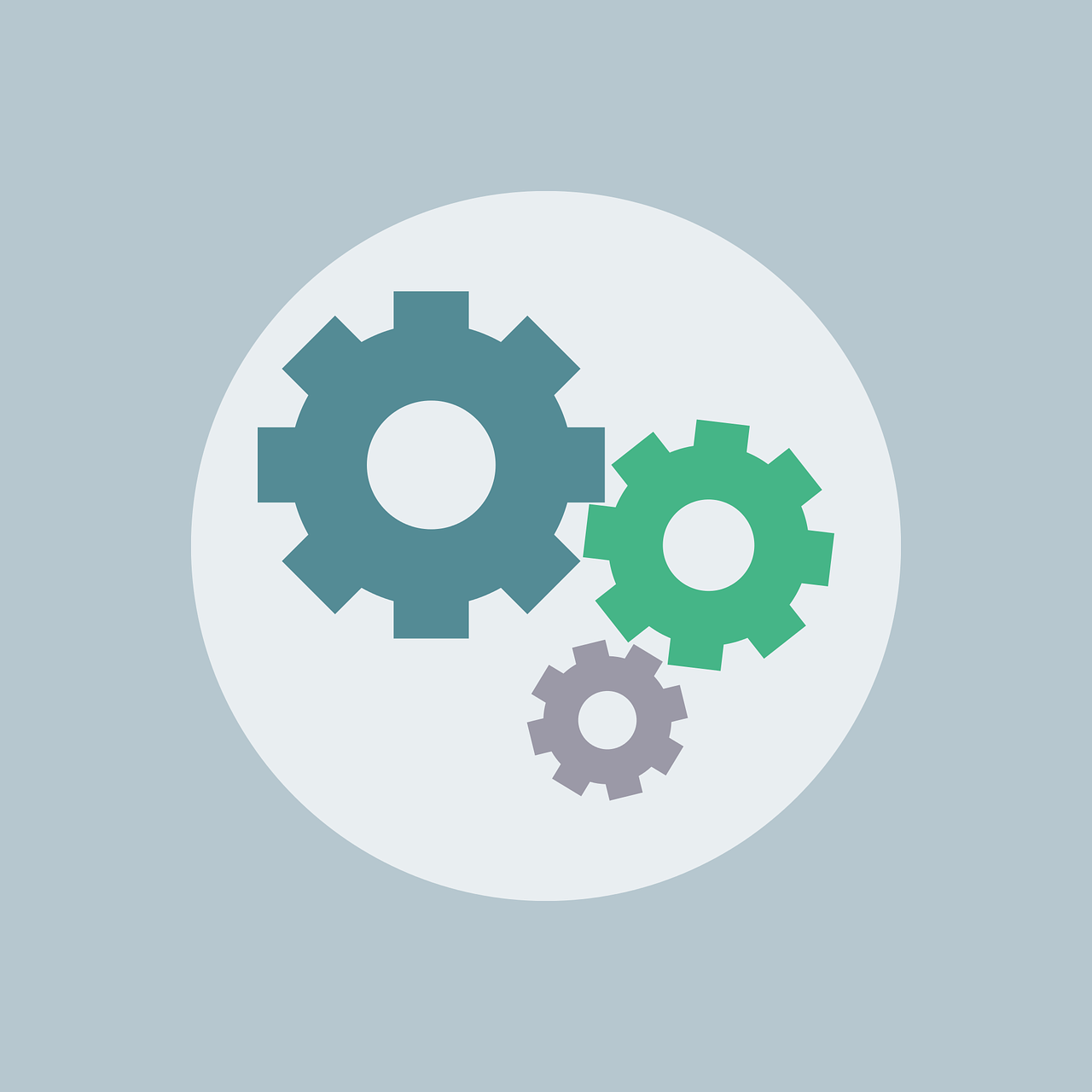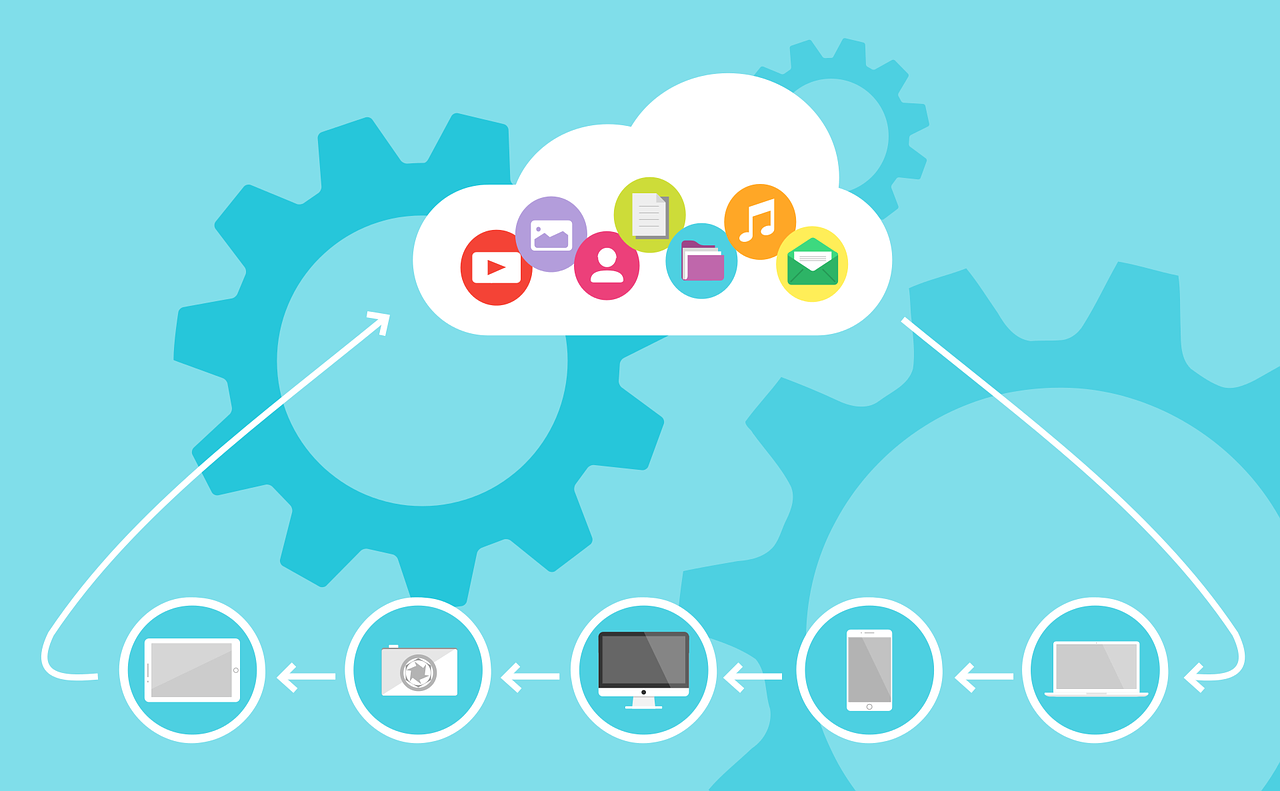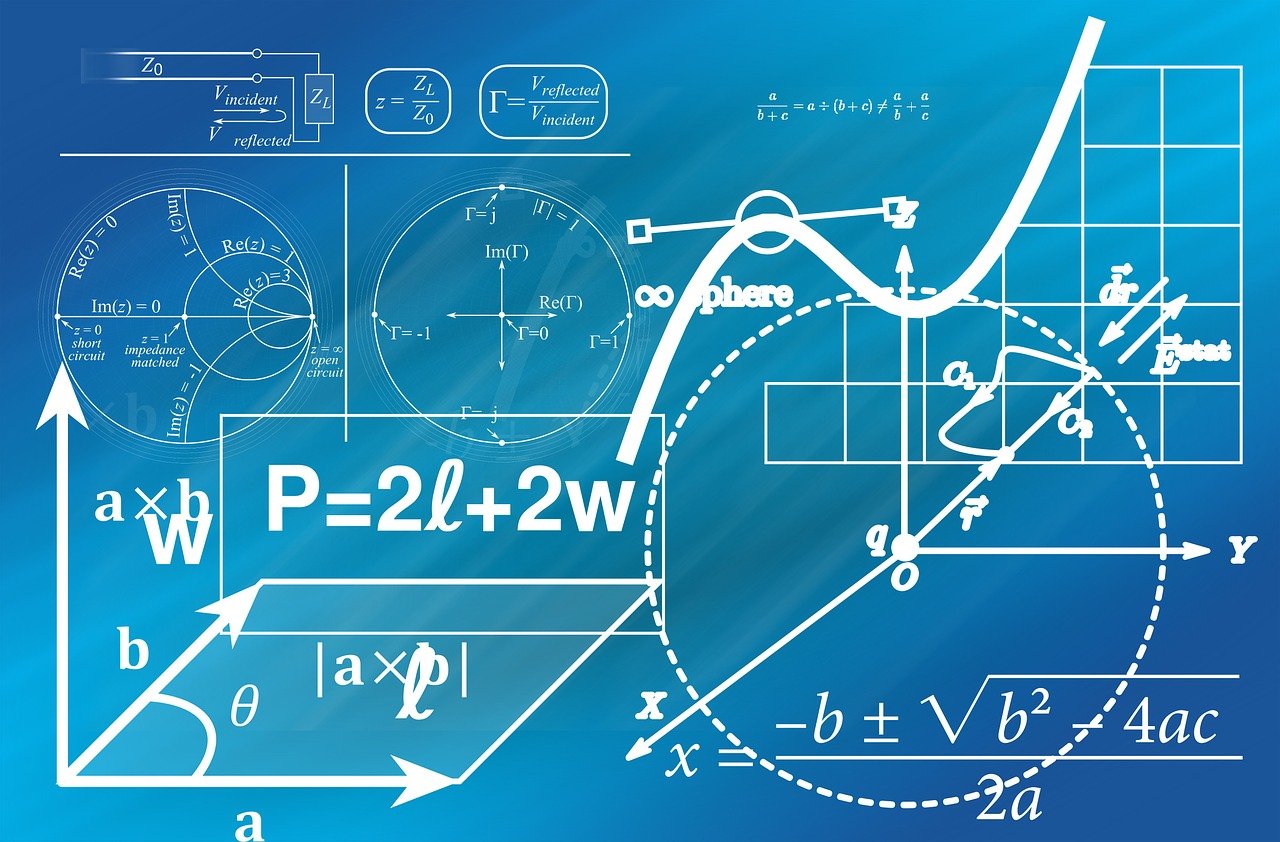Testing, Configuring and Getting to know your BuddyPress Site
The combination of WordPress and BuddyPress is a powerful and complex mix, it will take you some time playing with all of the features in order for you to come up with your ideal site. In this article I would like to take you through the basics of getting to know your site and customising it for your purposes, in future articles I will cover adding additional features to your site in order to further customise your installation.