Adding Events to your BuddyPress site with Events Manager
Version Installed: Events Manager V 5.6.6.1, Events Manager Email User V 1.2.3
Events Manager is a rich featured Events plugin for WordPress/BuddyPress. Truth be told it is probably overkill for many BuddyPress sites however it does offer good integration with BuddyPress and it’s diverse range of options mean that it should be the only Events Manager you will ever need.
Installing Events Manager
Events Manager is installed by navigating to Dashboard>>Plugins>>Add New and searching for Events Manager (By Marcus and Nutsmuggler) then click on “Install” and then “Activate”.
On Installation Events Manager creates the following new pages for your site; It creates the parent page of Events and the child pages of Categories, Locations, My Bookings and Tags. You can add these pages to your sites main menu by accessing Dashboard>>Appearance>>Menus. Once some events have been created, the Events page will show a summary of forthcoming events, Locations will display events by location, Categories will display events by Category, Tags will do the same for Tags and My Bookings will display any forthcoming events booked by the site member.
Events Manager also installs a useful Calendar widget which displays the current months calendar and identifies forthcoming events, providing a clickable link to them. Also included is an Event Locations widget which shows a list of events by location.
For my installations I also install the plugin Events Manager Email User which allows Events Coordinators to email any members who have registered to attend an event.
Configuring Events Manager
Events Manager comes with a comprehensive range of configuration options, too many to cover in detail here. You can access these by going to Dashboard>>Events>>Settings. Within here there are tabs covering General Settings, Pages, User Capabilities, Formatting, Bookings and Emails.
The important sections here are the General settings section, where you configure which aspects of Events Manager you are going to enable, and User Capabilities, where you configure who has the ability to create and edit events by user Role. So you may want to give all Contributor level members the ability to create and edit their own events and recurring events. Events Manager has many other options, it’s good to familiarise yourself with these but at the moment simply enabling events for your user types is sufficient to allow the events system to become operational.
Once you have configured who can create events they will also have the ability to + New an Event and in their BuddyPress Toolbar they get an additional “My Events” option.
Using Events Manager
Once installed, Events Manager adds an Events section to the BuddyPress Toolbar, within it there are the following options: My Profile, My Bookings, Events I’m attending and My Events Bookings. For those that have been enabled the correct event creation rights there are also Add New (+ New) options of Events, Locations and Recurring Events.
Clicking on + New>> Event allows you to set up an event, which will have a Title, Description, Date and Time and a Location. Once these have been configured then the event will be displayed in the various forthcoming event views and site members will be able to book to attend them.
Conclusion
Events Manager is a powerful plugin that supports a wide range of Event scenarios, it is full featured and well integrated into BuddyPress. You can use this to ad Events to your BuddyPress Social Network.
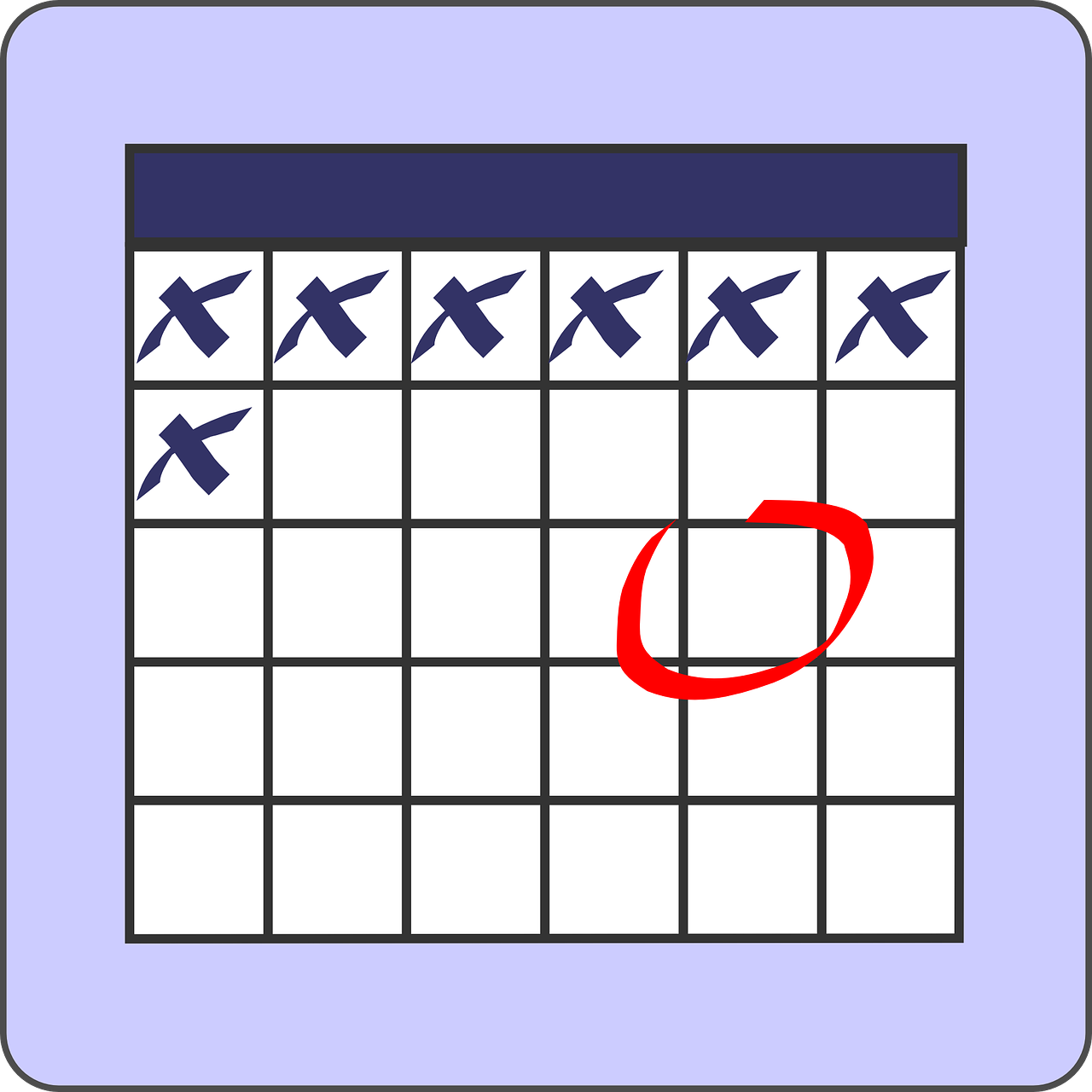
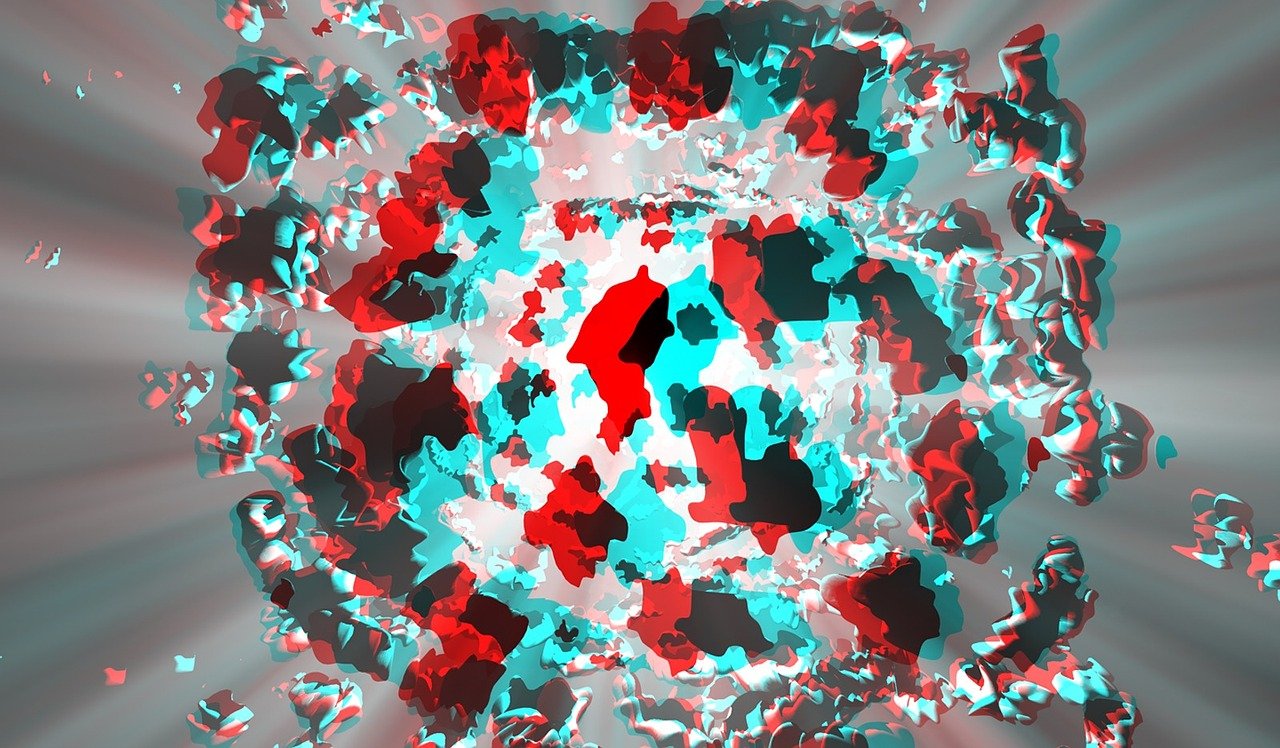

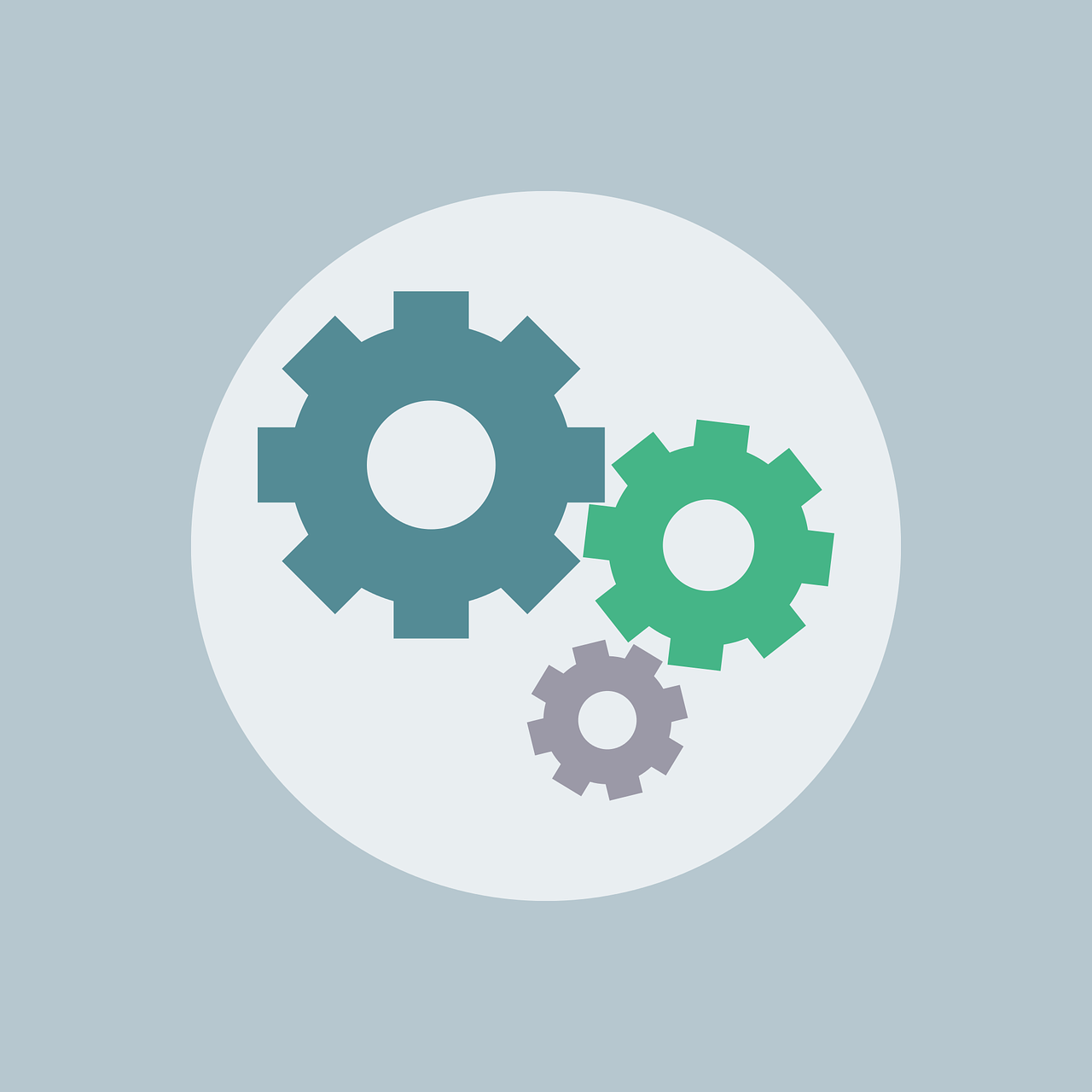


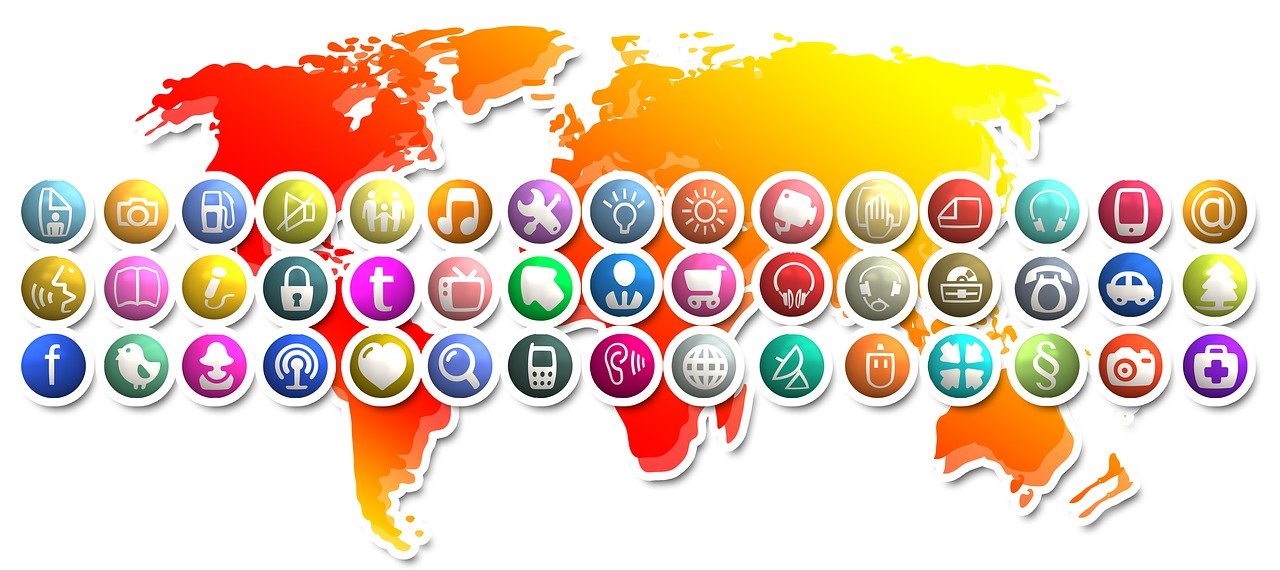


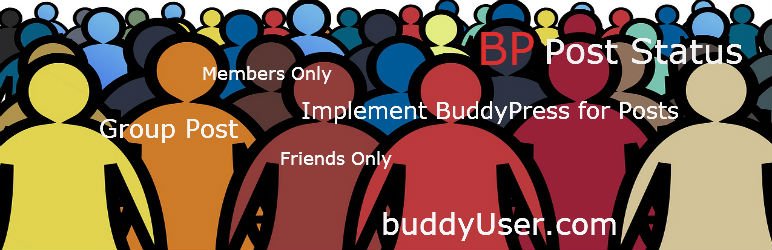



3 Comments
Samir · February 23, 2018 at 8:39 am
Hello, thanks for your article. Can you tell me if its possible to deactivate the group events “tab” in buddypress groups? Thanks in advance & Regards, Samir
Venutius · February 24, 2018 at 8:38 am
Hi Samir, the plugin does not have this as an option. one option that you could use would be to hide it using css:
li#events-groups-li {display: none;
}
Extending the basic BuddyPress Install – BuddyPress User · November 27, 2016 at 1:03 am
[…] Adding Events to your BuddyPress site with Events Manager […]