Setting up Site Members with BuddyPress
Possibly the most important task in setting up your BuddyPress Social Network is with regards to how you configure members and their profiles. This article attempts to describe the basic steps required in configuring BuddyPress ready for your new membership. Of course the exact details will vary from site to site however there are common factors that affect all sites.
Members Permissions
By default wordpress comes with a number of “Roles” that can be assigned to site members, these include Subscriber, Contributor, Editor and Administrator. The Dashboard>>Settings>>General page is where you can assign the default role for new members, on top of this you can grant members new roles manually by visiting Dashboard>>Users>>All Users.
In order to understand exactly what permissions are granted to each role you will need to install a User Role Editor such as WPFront User Role Editor. Once you have installed this plugin you can go to Dashboard>>Roles>>All Roles and view each of the roles configured on your site, viewing a role shows you the full set of permissions that have been allocated by default.
You can choose to use on of these default roles for your members or you can choose to create a new role, copying those permissions you wish to give from an existing role and then adding or removing permissions as you see fit.
Many BuddyPress sites will want their members to be able to publish Blogs and so the Contributor role is a suitable starting template. You may like to add permissions to upload media so that blog authors can add images to their posts.
Note: If you have added forums via bbPress to your install then all members will get to roles, a WordPress role such as Contributor and a bbPress role such as Participant. It is via this bbPress role that your members will obtain their permission to post in your forums.
Members Profile Fields
Each members profile is capable of storing various information that you may like to gather in order to (1) inform you about that member during signup, and (2) provide information about that user to other members and visitors to the site, by way of displaying that information in that members profile page (by default, users viewing a members profile page will be taken to a view that displays this information).
Information Collected During Signup
If you go to Dashboard>>Users>>Profile Fields you will be shown the BuddyPress Extended Profile fields that are setup for your site. By default there is the “Base” field group, this is the group of fields that will be filled in during sign-up, by default the only field here is mandatory – Name, this provides the BuddyPress Display Name. You can choose to add some additional fields to this section and it is strongly recommended that you do in order to find out more about your new members.
Selecting “Add New Field” takes you to the new field page, here you need to give your new field a name and description and also whether it is a required field (one that must be completed during signup). You can also set the field visibility options, which mean you can give users the ability to choose whether to show the contents of the field to people viewing the profile.
Some typical fields are as follows:
Location – Text field
Date of Birth – Date Picker
Gender – Select Box
About Me – Multi-line Text Field
How did you find this site?
Website – URL
In order to gather your information correctly, you will need to choose the appropriate type of field, for example a date of birth field will need a “Date Selector”, Gender will need “Checkbox” or Drop Down Select Box, About Me will need a Multi-line Text Box etc.
Adding an Additional Profile Tab
You can also choose to add further profile fields other than those held in “Base”, these fields will not be displayed during signup and the idea is that new members will fill these out at their leisure.
In order to add this additional Tab, go to Dashboard>>Users>>Profile Fields and select “Add New Field Group“. Here you will have to give this new fields group a name and description. Once you have created this new field group then you can select this new field group and add the additional field items that you require.
In general it is better to collect your most important information during signup using required fields, leaving the filling out of fields till after registration risks them never being filled in.
Connecting new Members to Groups
One useful option to help users quickly get the most of your BuddyPress sites is to give them the option to join groups at registration. The plugin BP Registration Groups allows for a list of groups to be displayed in the registration form for new members to pick which groups they would like to join. This means that they will immediately start receiving Group notifications (depending on the settings).
Signing everyone up to a Terms of Service agreement
You might also like to write a Guidelines page, and get new members to agree to abide by them during registration, to do this you need to install BuddyPress Simple Terms and Conditions plugin.
Creating Help Pages
Another part of setting up your site for members is to make things as simple as possible for new users by creating some help pages. Ideally you would have a help page for the profile options, one for creating and using groups and others for any other additional BuddyPress features that you have set up, for example image galleries etc.
Give Members the ability to Follow Each Other
The plugin BP Follow adds the ability for site members to follow each other, this can be very useful for some larger social networks as a means of highlighting to site members when other members have posted updates etc.
Add Friends suggestions
Another helpful plugin that could help new users establish themselves on your network is to use the BP Friends Suggestions Widget, this is a widget that you can place on your profile pages sidebar which will display friends suggestions based on friends they have already made.
Give members the ability to block other users
One additional optional item is to give your members the ability to block other members, this is not universally doable, one plugin BP Block Users gives users the ability to prevent other users from messaging them. It does not do that for any chat plugin you may have installed so your measures are not going to be a universal fix all but giving your member this ability is something worth thinking about while you are reviewing what to do about The wide range of spam threats you may face.
Members Guide
You may also like to read the BuddyPress Members Guide for Administrators on the BuddyPress Codex

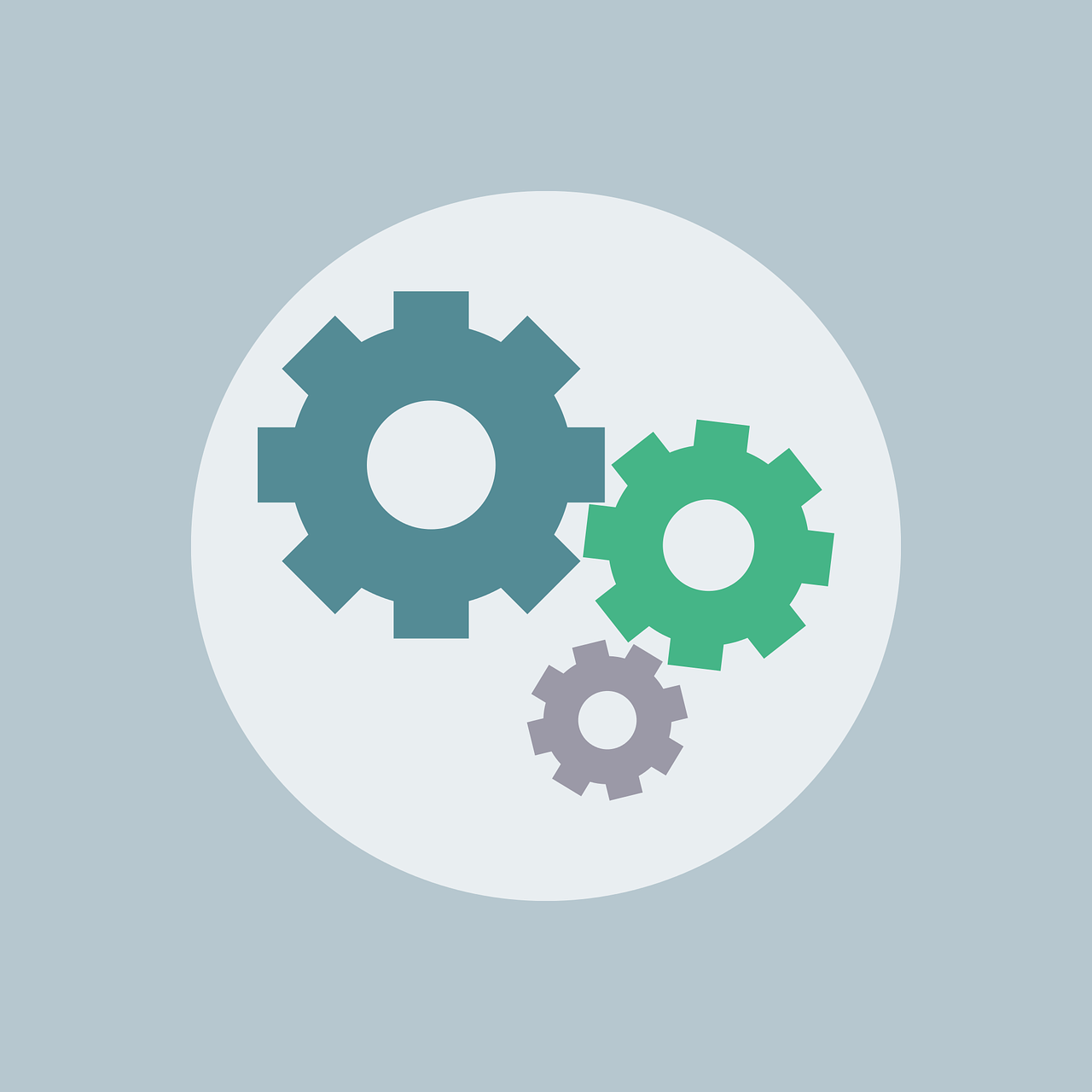

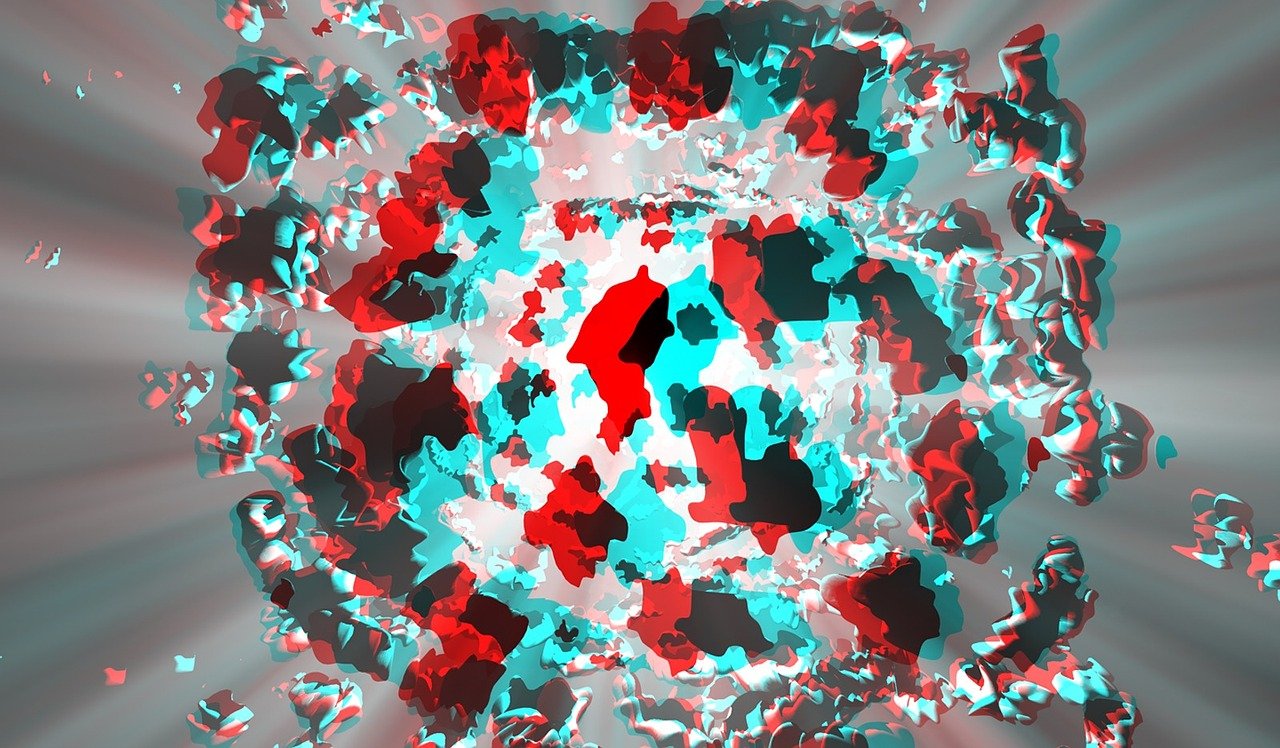





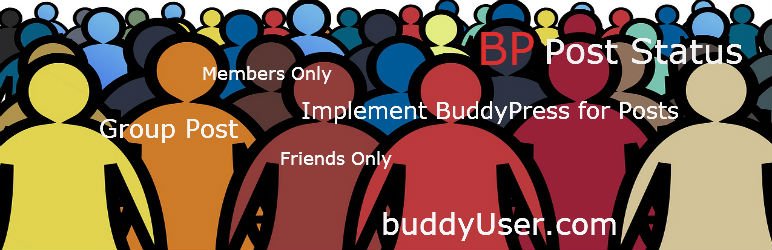



1 Comment
Sonni Gopal · August 26, 2021 at 5:29 pm
Hi there
Great advice…not sure why but on my site I have 2 problems. Firstly, unable to send invites and secondly not sure why members are not automatically joined in, I have to use “switch user” and then they are seen in the members count. Perhaps if I change base role from Subscriber to Contributor this might help?
Thanks for any steer.